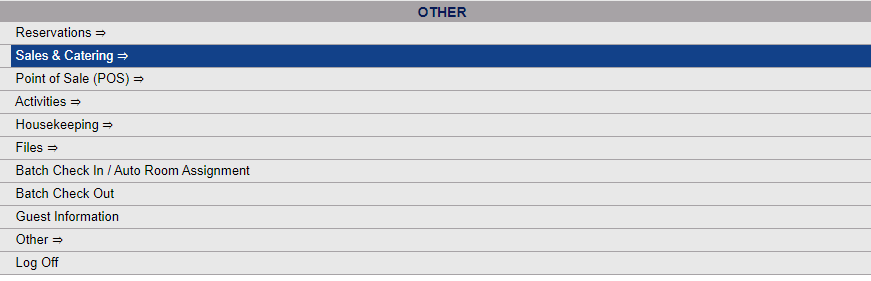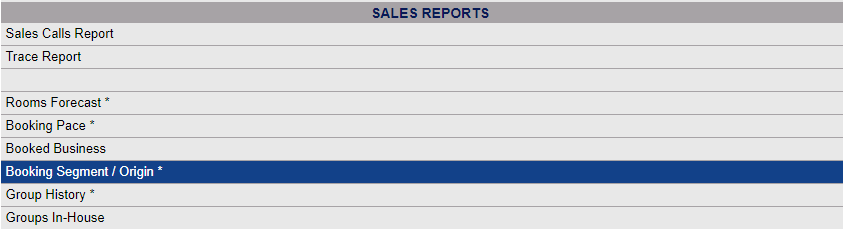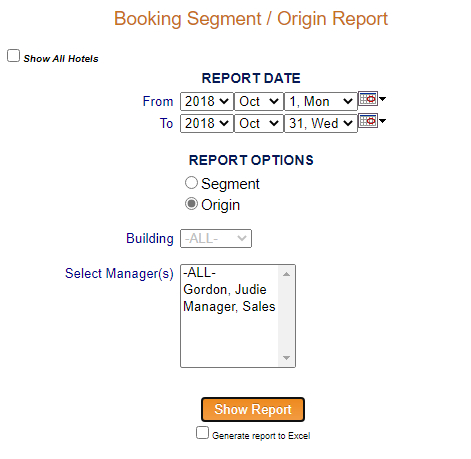The Sales and Catering Menu may be reached either directly from the Quick Menu, or by using the Full Menu and selecting Sales and Catering => from the Other section.
1. Select Sales and Catering => from the Quick Menu (left side of screen).
OR
2. Select Sales and Catering => from the Other section of the Full Menu,
Click the icon on the left for the Full menu.
![]()
This will display the Full menu in a tabular form, with four sections, Registration, Status, Cashier and Other.
Select Sales and Catering => from the Other section.
This will display the Sales and Catering menu in a tabular form, with four sections, Selling Tools, Groups, Sales Reports and Catering Reports.
The Booking Segment or Origin command is in the Sales Reports section.
When the Booking Segment or Origin command is selected, the Booking Segment or Origin Report screen will open.
Show All Hotels: This box may be checked or unchecked. By default it is unchecked, meaning the generated report will show information ONLY for the current Property. For this report, you may choose to show the information from ALL your Properties within Skyware on one report, rather than generating separate reports for each Property.
Report Date: You will need to specify the Date Range for the Report.
Use the drop-down menus or the calendar icons to select the date range you wish to have displayed on the report. By default the dates selected span the current month.
Report Options: You have two Report options to choose from, to select how the report will be displayed. Choose ONE option using the radial buttons:
Segment or Origin.
Building: This is a drop-down menu of available building options. By default the option -ALL- is selected. Select one or leave as -ALL-. This allows you to narrow the report focus to one particular building, if desired.
Select the Manager: This is a drop-down menu of available Manager options to select from whom the Groups were associated with. If one is selected, the report will display the bookings associated with that specific Manager only. This allows you to narrow the report focus to one particular manager, if desired. By default, no manager is selected.
When finished, click the orange button Show Report.
Once generated the Booking Segment or Booking Origin Report displays values for the rooms sold, the % sold, the % occupancy , revenue, % revenue and ADR for three separate categories, Definite, Tentative, and Definite & Tentative, listed by either segment type or origin code.
By default, the report is generated in PDF form and opens in a separate browser window. From there you can select to save or print the report, among other options. You can, depending on how you wish to use the information in the report, check the Generate report to Excel checkbox to generate the report to view or print as an Excel file instead of PDF. The information in this case will then be correct for importing into another document rather than immediate viewing.
NOTE: The generated report appears as a pop-up window through your browser. If your browser is set to block pop-ups, you may receive a warning banner at the top of the browser. Click this banner and select to allow pop-ups so that you can view the report.